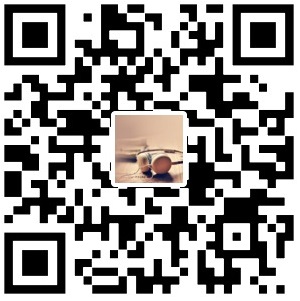linux磁盘挂载
查看磁盘情况
fdisk -l 查看磁盘情况
1 | [root@localhost ~]# lsblk -f |
磁盘分区
1 | [root@localhost ~]# fdisk /dev/vdb |
查看磁盘情况
发现 vdb1 没有UUID号,也没有文件类型,因为现在只是分区,还没有格式化
1 | [root@localhost ~]# lsblk -f |
格式化磁盘
将 vdb 分区格式化为ext4格式
1 | [root@localhost ~]# mkfs -t ext4 /dev/vdb |
新建文件夹
1 | [root@localhost /]# mkdir /data |
挂载
1 | [root@localhost /]# mount /dev/vdb /data |
查看/etc/fstab
1 | [root@localhost /]# cat /etc/fstab |
永久挂载 mount -a
blkid,查看vdb的UUID,写入fstab UUID 最稳定, /dev/vdb 也可以1
2
3
4
5
6
7
8
9
10
11
12
13
14
15
16
17
18
19
20
21
22
23
24
25
26
27[root@localhost ~]# blkid
/dev/vda1: UUID="eb448abb-3012-4d8d-bcde-94434d586a31" TYPE="ext4"
/dev/vdb: UUID="4b85ec0c-240e-4059-98f9-a0899d9ca5d2" TYPE="ext4"
[root@localhost /]# echo /dev/vdb /data ext4 defaults 0 0 >> /etc/fstab
[root@localhost /]# cat /etc/fstab
#
# /etc/fstab
# Created by anaconda on Sun Oct 15 15:19:00 2017
#
# Accessible filesystems, by reference, are maintained under '/dev/disk'
# See man pages fstab(5), findfs(8), mount(8) and/or blkid(8) for more info
#
UUID=eb448abb-3012-4d8d-bcde-94434d586a31 / ext4 defaults 1 1
/dev/vdb /data ext4 defaults 0 0
[root@localhost /]# mount -a
[root@localhost /]# df -h
Filesystem Size Used Avail Use% Mounted on
/dev/vda1 99G 1.7G 92G 2% /
devtmpfs 3.9G 0 3.9G 0% /dev
tmpfs 3.9G 0 3.9G 0% /dev/shm
tmpfs 3.9G 340K 3.9G 1% /run
tmpfs 3.9G 0 3.9G 0% /sys/fs/cgroup
tmpfs 783M 0 783M 0% /run/user/0
/dev/vdb 394G 73M 374G 1% /data
[root@localhost /]#